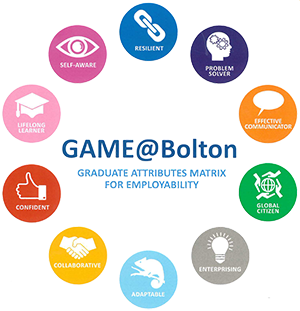Welcome to LEAP Online! LEAP Online is designed to support your academic and personal development.
We've put together a list of FAQ’s based on queries we have received from students and staff. Hopefully this page will guide you with any specific queries you may have about using LEAP Online. However, if you cannot find the answer you are looking for, or need help with study skills or accessing library support, please feel free to contact the LEAP Online team via the Contact Us page.
Do I need to be a University of Bolton student to access LEAP Online?
No! The LEAP Online website and associated content is open for all to access but you will need a University of Bolton username and password to earn a digital badge.
How is the LEAP Online website organised?
How do I access LEAP Online levels?
LEAP Online sections are designed in levels - Level 1, Level 2 & Level 3. The levels are colour coded and visually signposted using a level indicator graphic (pictured below) at the top right hand side of every section page. Levels increase with complexity and depth of learning required. Not all LEAP Online sections contain additional levels.
If a section contains more than 1 level, you will be directed to landing page containing links to access the different levels of learning, for example Discovering Information. We would advise you begin at level 1 and work up to level 3 if you are new to the topic.

How do I earn LEAP Online digital badges?
Every LEAP Online section contains a button to access an assessment where you can earn a digital badge for that particular section. LEAP Online digital badges are hosted in Moodle and can only be accessed by users with a University of Bolton username and password.
To earn a digital badge, select the green 'Assessment' button (pictured below) within the LEAP Online section page. You will be prompted to login to Moodle and then automatically directed to the specific Moodle quiz for the LEAP Online section and level. You must attain a passing score to earn your digital badge.
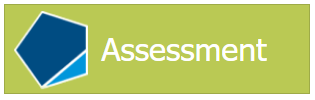
Why do LEAP Online digital badges show (2nd Ed.) in their name?
Most LEAP Online digital badges show (2nd Ed.) and some (3rd Ed.) in their name to indicate the current badge version (or edition as we call it), it does not indicate the level of the badge.
The level of a digital badge is indicated in the badge name, for example:
- Discovering Information - Level 1 (2nd Ed.)
- Discovering Information - Level 2 (2nd Ed.)
- Discovering Information - Level 3 (2nd Ed.)
How can I view my LEAP Online digital badge collection?
Each time you earn a LEAP Online digital badge it will become associated with your Moodle account and stored within your Moodle profile. To view your digital badge collection, log in to Moodle and access your Moodle profile page. Visit the link below for guidance on how to access your Moodle profile page and view your digital badge collection:
Do I need to earn every LEAP Online digital badge?
You are free to explore LEAP Online and visit the sections that interest you the most and are relevant to your studies. In some subject areas tutors may ask or direct you to complete a specific set of LEAP Online sections and evidence your learning by collecting the digital badges.
Why do my LEAP Online Moodle courses not show 100% complete?
When you attempt a LEAP Online digital badge for the first time you will be automatically enrolled on to a Moodle course containing multiple badged assessments relevant to other sections within LEAP Online. As you may only choose to complete a selection of digital badges across LEAP Online, the activity completion percentage shown on your Moodle Dashboard page may never indicate 100% complete (pictured below). This is perfectly ok!
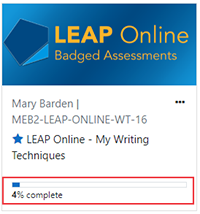
How do I access LEAP Online activities?
The majority of LEAP Online sections contain an activity. To access an activity, select the blue 'Activity' button (pictured below) within the LEAP Online section page. Activities open in a pop up window which can be resized and you will need to allow pop ups in your browser. Visit the links below for guidance on how to enable pop ups in your browser:
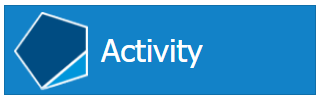
Tutorial accessibility
We’ve built LEAP Online Tutorial to be as easy to use as possible. You can use the Read Aloud feature in Microsoft Edge to listen to the content on each page, and all our videos have transcripts available through the Closed Captions button [CC] within the video player. If you’d like a printed version, you can print individual pages. But before you do, please think about whether you really need to print — going digital is often the more sustainable choice for the environment.
Are there any face to face or online workshop sessions I can attend at the University?
If you are enrolled at the University you can attend any of the sessions run by the Library, Careers or other departments. Have a look at the LEAP Live page to see of any sessions that are currently running. Check back regularly for new workshops added.
Is LEAP Online available in an accessible format?
The University would like as many students as possible to be able to use LEAP Online and we are continually aspiring to improve accessibility to our award-winning online skills portal. To facilitate your learning experience, we aim to provide all students with the technological means to enhance their experience and overcome any barriers to learning. Therefore, the University employ advanced website accessibility solutions that offer students a variety of ways in which to learn that reflects their individuality.
By clicking on the 'User Way' symbol (icon of a figure standing with outstretched arms), which can be found at the bottom left-hand side of every LEAP Online section, you can differentiate LEAP Online webpages to meet your individual needs. If, however, you would like any of the LEAP Online resources in an alternative format, please contact the LEAP Online Team, who will be more than happy to assist you further.
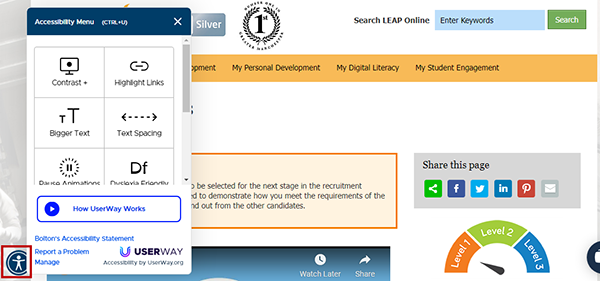
What are the GAME@Bolton attributes which are linked on each section?
The Graduate Attributes Matrix for Employability (GAME) provides a framework for you to keep a record of the 10 skills and attributes throughout your time at University. The attributes displayed on each LEAP Online section represent the attributes gained by undertaking the learning in that section.
For further information about GAME@Bolton visit the LEAP Online GAME section or the University of Bolton Careers and Employability website.